Subscribe offers a plethora of plugins to aid project integration and setup.
Activating a Plugin
1. Once logged in Subscribe, select the account you would like to apply pluggins. Pluggins will only be linked per account basis. If you wish to have the same plugin in a different account, this process should be repeated for each account.

2. Once you have selected an account, click the dropdown menu button in the top left corner and click ‘Plugins’.
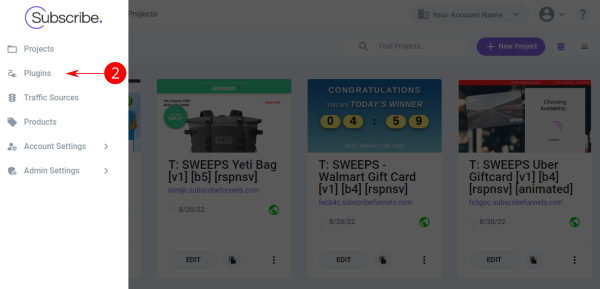
3. Select the plugin you would like to add and click ‘Activate’ a sidebar will appear on the right hand side.
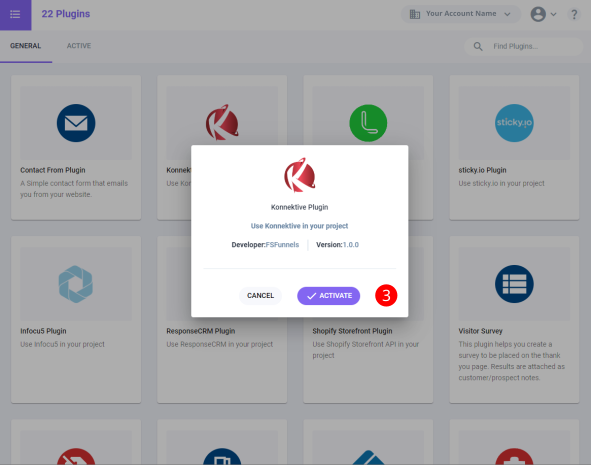
4. In the sidebar that appears, select ‘Settings’ and input your login credentials. Click ‘Validate Credentials’ to link the plugins.
5. Click ‘Save’ so that the plugin remains integrated.
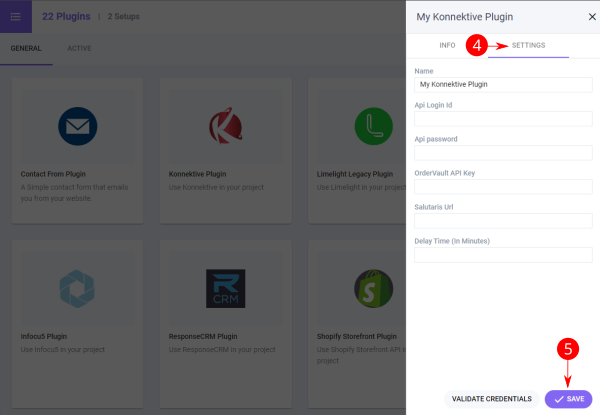
6. You can access the active plugins for your current account by clicking on "Active" tab.
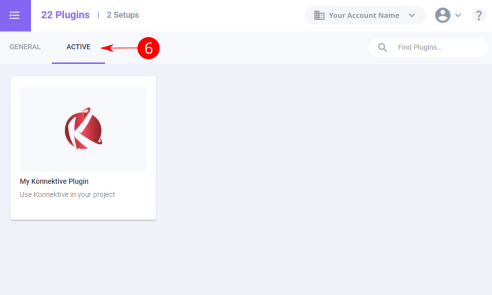
Note: Consult your Pluggin account if available to gather pertinent information to validate credentials in Subscribe.
Accessing Plugin Assets
While Plugins are built to achieve different functionality in your project, if a plugin has assets such as integrated forms or buttons, you can access them through a project.
1. In your project, click the Blocks button located on the left sidebar (plus "+" icon)
2. From the dropdown, select "Plugin Blocks"
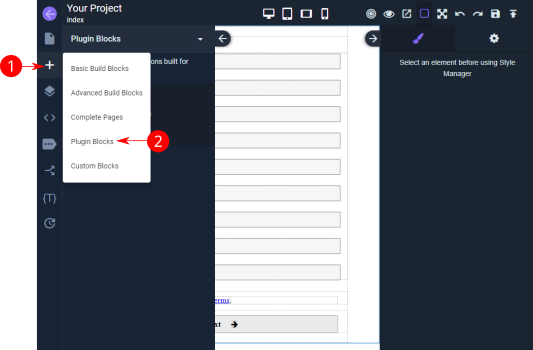
Other Resources