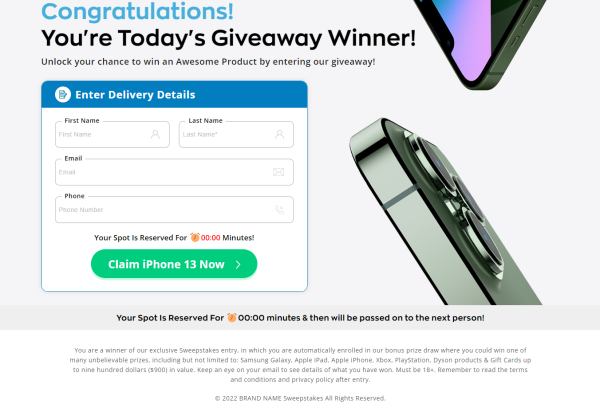Subscribe has the capability to import third party designs and use them in your projects.
Importing a design to a blank project
To create a new project with a previously designed project:
1. Head over to All Projects and click on "New Project" button. Click on Import design.

2. Once in the Import Design tab, drag and drop compressed files onto the Drag and Drop area. You can also click on "Browse Files" and select the files using your computers File Explorer.
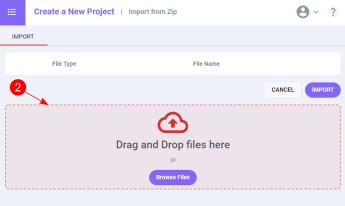
3. Once files are added, you can select which files to include in your project. Some files will be ignored by default such as MACOS system files created when compressing files.
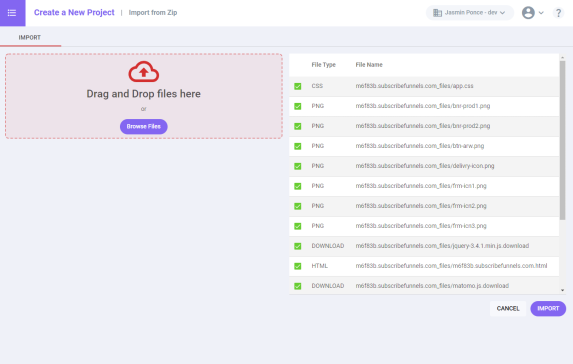
4. Click on Import. Subscribe will process and cleanup unecessary code for the platform. Contact support if you have any issues with importing your design. Subscribe will notify you of basic changes done in the code, simply close the message box.
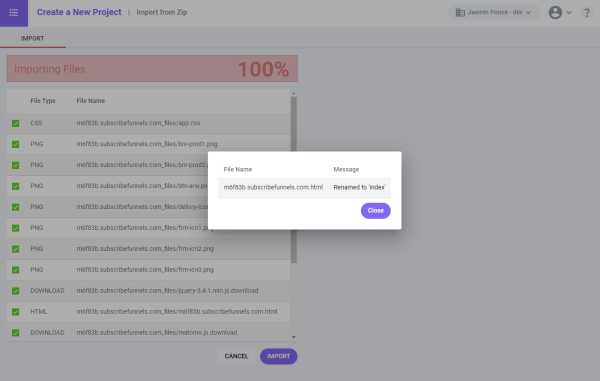
Note: Subscribe will delete unecessary HTML such as opening and ending <body> tags.
5. Head back to the General tab. Click "Save and Publish button". Open your site.
The image below corresponds to the files updated in this written tutorial.